6 Easiest Ways to Take Screenshots on Samsung Phones
1 Screenshot of Samsung phone with hardware key
Using the hardware key is a recommended method for capturing screen on Samsung phones due to its simplicity and fast implementation without the need for installation.
For Samsung phones without a physical Home key
Specifically, for Samsung’s newer phone models without a physical Home key, you can take a screenshot by pressing and holding the Power button and the Volume down button at the same time.
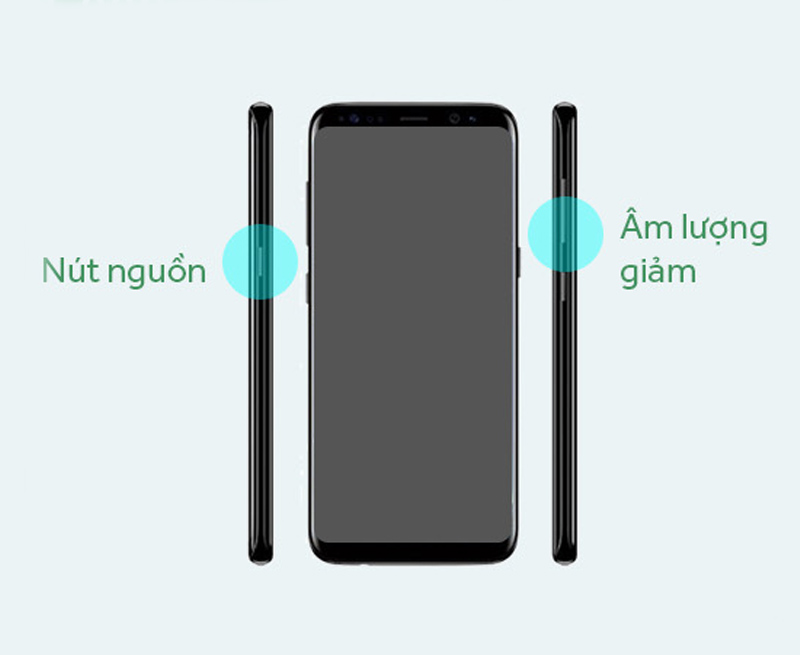
For Samsung phones with a physical Home key
For older Samsung phone models that have a physical Home key, you can take a screenshot by holding down the Power button and the Home button at the same time.
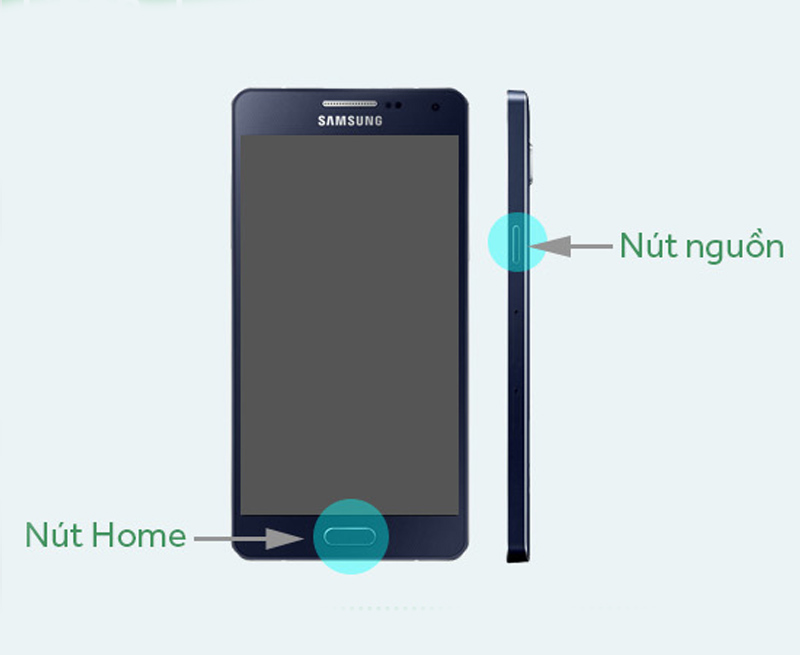
2 Capture Samsung phone screen by swiping palm
To take a screenshot by swiping your palm, you need to enable the feature on your phone.
Go to Settings > Advanced features > Motions and gestures > Move the switch from left to right in the Palm swipe to capture section.
After enabling this feature, you can take a screenshot by swiping the edge of your hand on the screen, right at the part of the screen you want to capture. Ensure that you swipe decisively and place both the edge of your hand on the screen (the little finger and the side of the hand adjacent to the little finger must touch the screen) to avoid any misinterpretation by the system as a horizontal swipe.
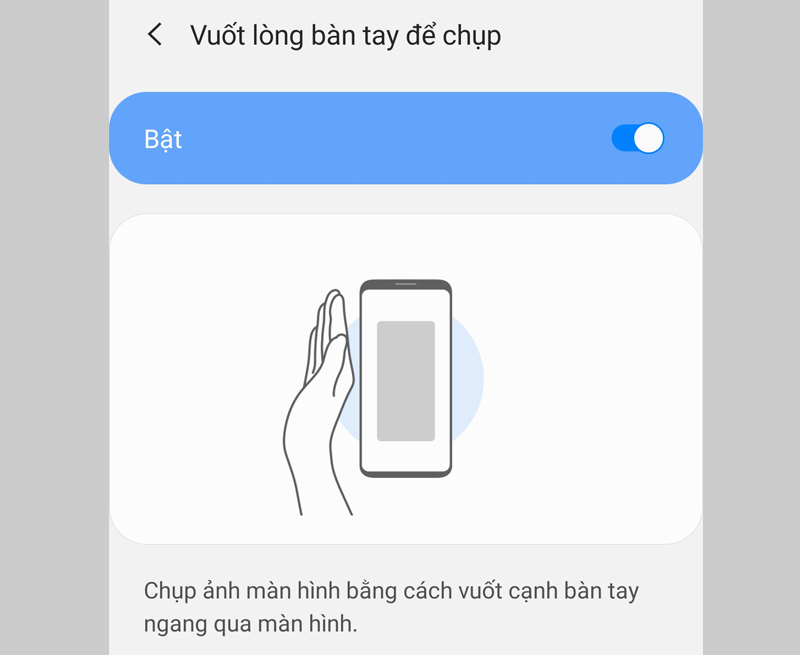
3 Long screen capture, page scroll capture
Sometimes the information you want to capture is too long and cannot fit into one screen. In such cases, the page scrolling feature can help you capture the entire content.
To take a long screenshot, hold the Power button and the Volume down button at the same time to take a normal screenshot. Then, click on the Scroll capture icon with two arrows pointing down and drag the screen downwards to the desired position. Release the screen to stop capturing.
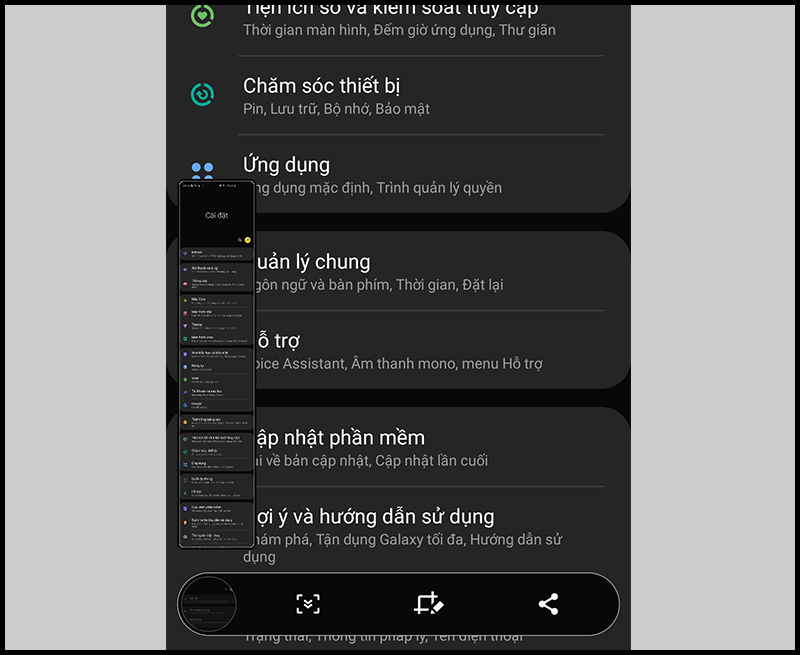
4 Capture Samsung phone screen with virtual Home key
In addition to capturing screenshots using physical keys or gestures, you can also use the virtual Home key, also known as the Support Menu, to capture screenshots on Samsung phones.
To enable this feature, go to Settings > Accessibility > Interaction & dexterity > Slide the horizontal bar in the Assistant Menu section to enable the feature.
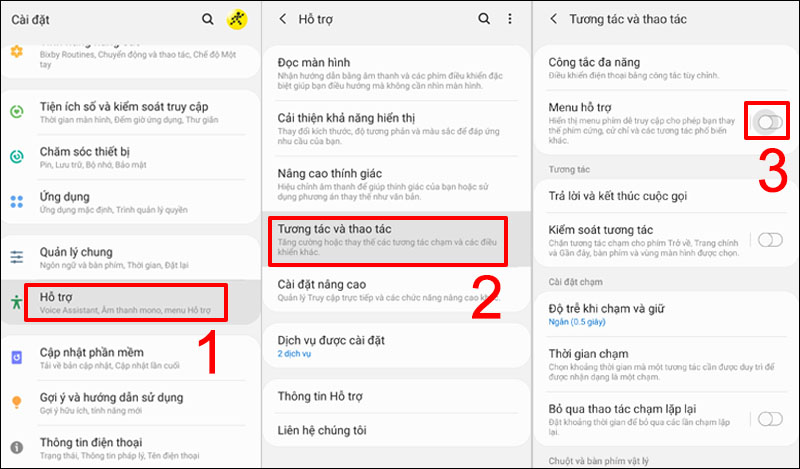
To take a screenshot with the virtual Home key, follow these steps: Open the screen with the information you want to capture > Press the virtual Home key > Select Screenshot.
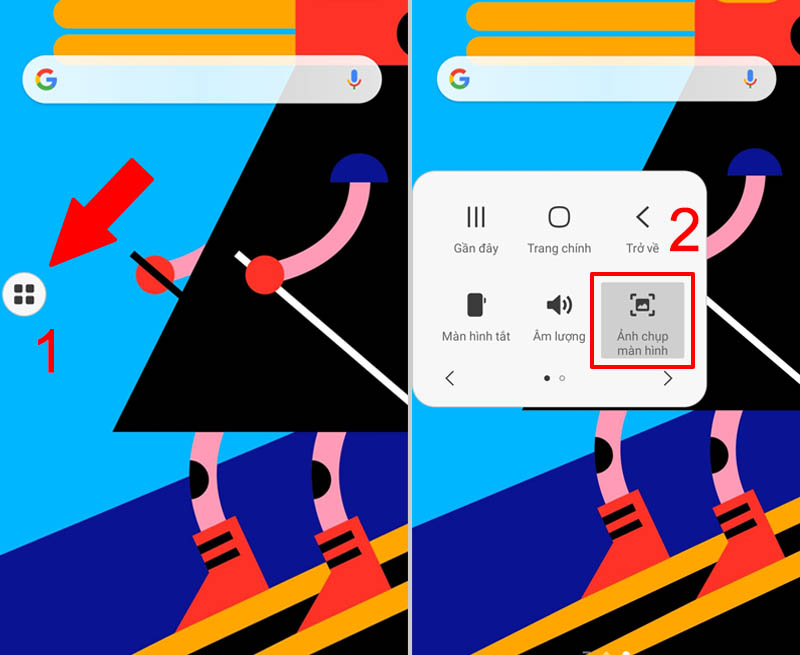
5 Screenshot on Samsung phone with S Pen
To take a screenshot with the S Pen, follow these steps: Take out the S Pen > Open the screen with the information you want to capture > Launch Air Command > Select Screen Write.
Once you’ve taken the screenshot, you can write or draw on the captured image. Click Save to save the image to the gallery.
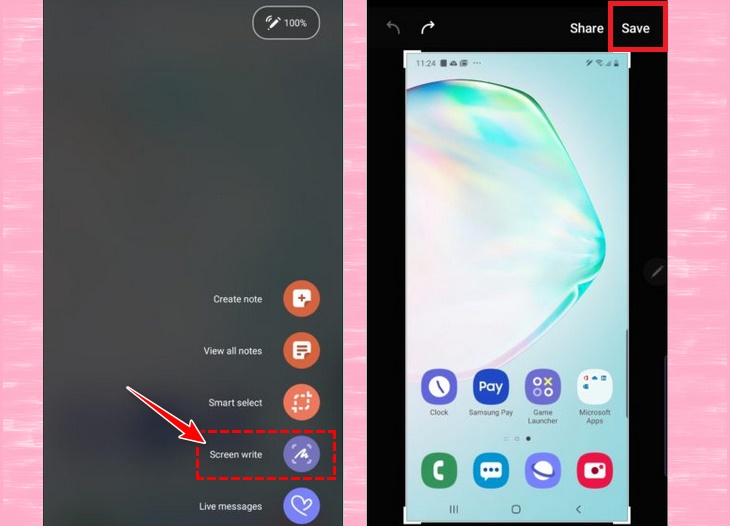
6 Screenshot Samsung phone with Bixby Voice
Bixby Voice is a smart voice assistant on Samsung phones that allows for more convenient device usage. It can also be used to take screenshots easily with the following steps:
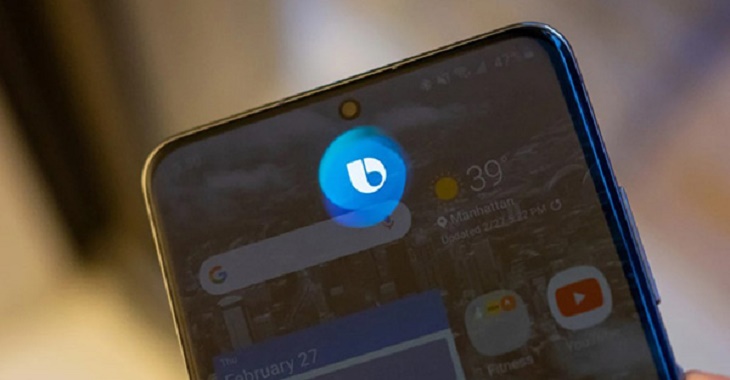
Step 1: Open the screen that you want to capture
Step 2: Press and hold the power button on the side of the phone to activate Bixby (if installed) or say “Hey Bixby”.
Step 3: Once the interface is activated, say “take a screenshot”.
Step 4: The screenshot will be automatically saved to the gallery where you can view, edit, and share it. Note that editing options may not be available immediately when using Bixby.
If you have any suggestions or need further assistance, please leave a comment below so that our team can quickly support you.
The post https://meo.tips/lifehacks/6-easiest-ways-to-take-screenshots-on-samsung-phones/ appeared first on Meo.tips.
View more from Meo.tips:
7 Reusable Household Items You Might Be TossingProven Tactics for Drying Wet Sports Shoes Quickly and Efficiently
Understand Energy-Saving Labels When Shopping for Energy-Efficient Products
The Risk of Underestimating Getting Caught in the Rain
What Are the Benefits of Soaking Your Feet in Hot Water?
7 Tips to Collect Debt Gracefully During the Tet Holiday
Has the CEO of Levi’s Not Washed Jeans in 10 Years? How Often Does He?
Uncovering the Unexpected Uses of Anise Soaked in White Vinegar
3 DIY Hair Masks to Nourish Dry, Tangled Hair
Which Fan Size is More Energy Efficient?
Understanding the Significance of Symbols on Clothing Labels
Strategies to Keep Flies, Ants, Cockroaches, and Other Indoor Insects Away
Home Remedies for Removing Dark Circles Under Eyes
Dangerous Foods to be Aware Of
Create Spectacular Handmade 3D Cards for International Women’s Day!
Surprising Method to Repurpose Used Cosmetics
7 Tips to Minimize Pores and Reduce Oily Skin During the Summer
Six Essential Guidelines For Selecting and Applying Perfume
Here’s a Guide to Easily Verify Product Barcodes with Your Phone
The Often Overlooked Kitchen Essential: Dish Towels
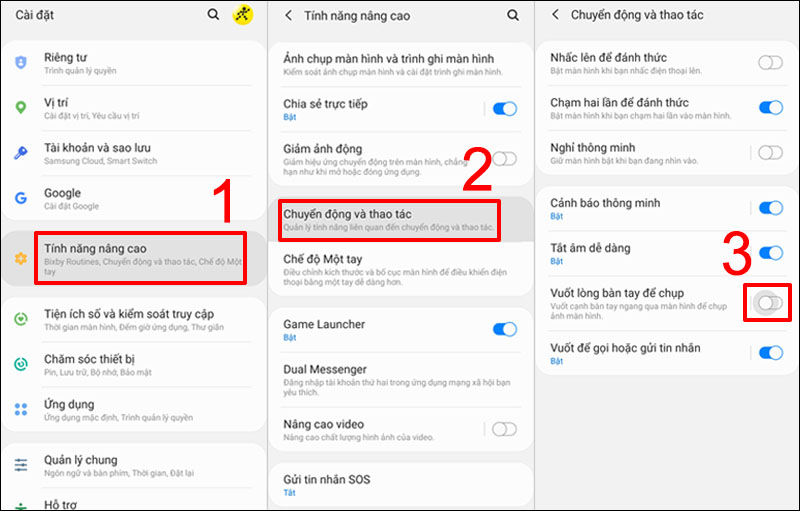
Comments
Post a Comment