How to turn on and use AirDrop on iPhone and MacBook phones simply
1 What is AirDrop? What to do?
AirDrop is a method of transferring content (pictures, music, videos) from Apple's iOS devices to each other. The way Airdrop works is similar to how you "shoot" a picture with Bluetooth on an Android phone.
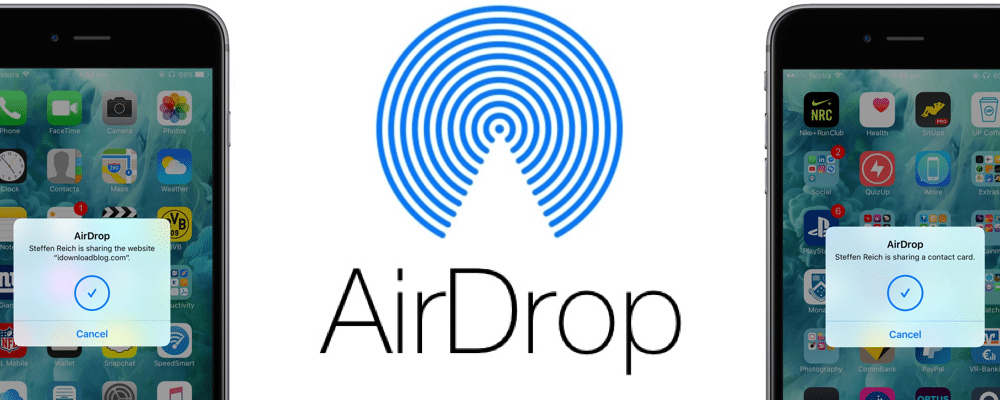
Through AirDrop files are sent quickly at a speed faster than email. Besides, AirDrop also allows users to share music from iTunes, share maps, contacts and even applications on Apple devices.
An iPhone with AirDrop will let you easily transfer content to, or an iMac, . However, AirDrop cannot be used with other operating systems (, Windows Phone phones,…).
2 How to enable AirDrop on Apple devices
On iPhone and iPad
– First, open the Control center panel by placing your finger on the bottom edge of the screen and then swiping upwards (for this you need to swipe down from the right corner of the screen). Figure).
– Long press one of the Wifi or Airplane mode, Bluetooth, Cellular data icons in the left corner of the control center. Now a new window will appear, including the icon of AirDrop.
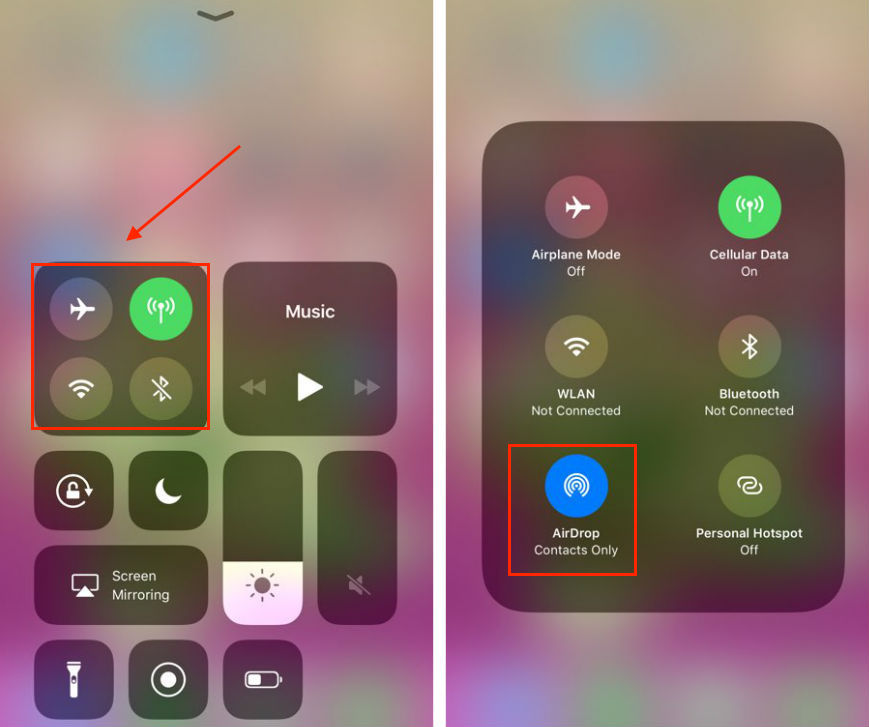
– Click on the icon of AirDrop and then select Everyone.
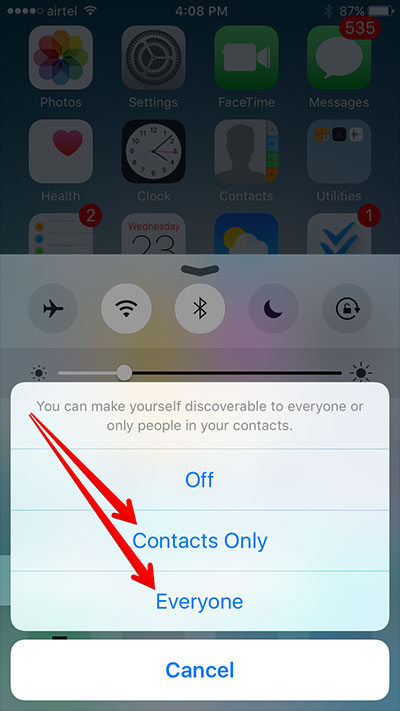
– Receiving Off : This is essentially a Do Not Disturb setting. You can still send AirDrop files and data to others, but you won't be seen by anyone when they're searching for a connected device.
– Contacts Only : Your phone will only appear on the devices your friend has in the contacts list.
– Everyone : Your phone will appear on all nearby devices. AirDrop's range is similar to Bluetooth, so basically anyone who's close to you will be found.
On MacBook
To enable the AirDrop feature on your MacBook, make sure your MacBook has Wi-Fi and Bluetooth enabled.
From the Finder window select Go and then click on AirDrop from the top menu bar (of the Finder). Or select AirDrop from the left menu column in the Finder window as shown below.
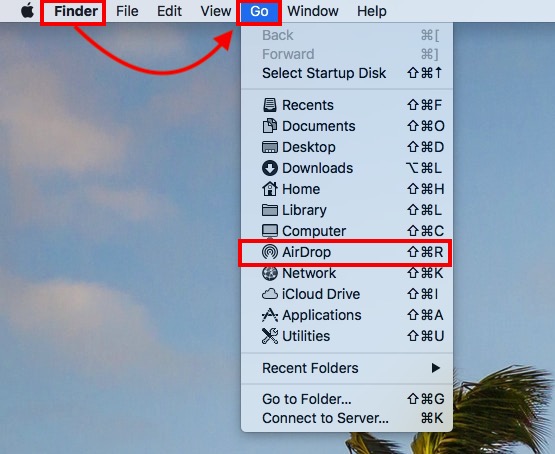
– Click Allow me to be discovered and select Everyone .
3 How to Use AirDrop on iPhone and MacBook
How to use AirDrop on iPhone, iPad
After enabling AirDrop on iPhone and iPad as instructed above, users were able to share content files in the following ways:
The receiving device also needs to enable the AirDrop feature along with Wifi, Bluetooth, and be set to Everyone mode for the AirDrop feature.
Select the images and files to be transferred, then select the share icon like the left corner of the screen and then select the iPhone, iPad device to receive the shared content.
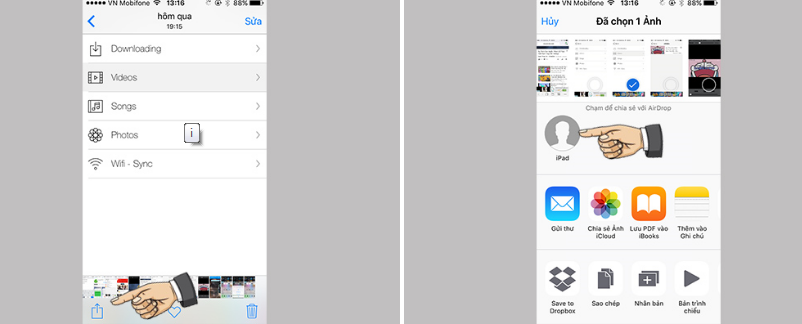
On the receiving device, a message will appear, select Accept .
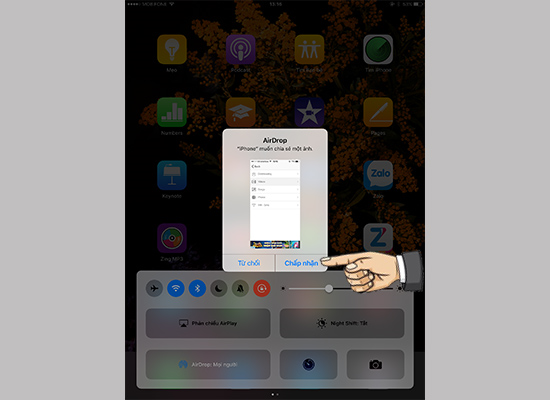
Uses of AirDrop on MacBook
After you have enabled the AirDrop feature on your MacBook, to share files, you need to find the share icon with a square with an arrow pointing up in the AirDrop window. Or right-click the files to send and select Share.
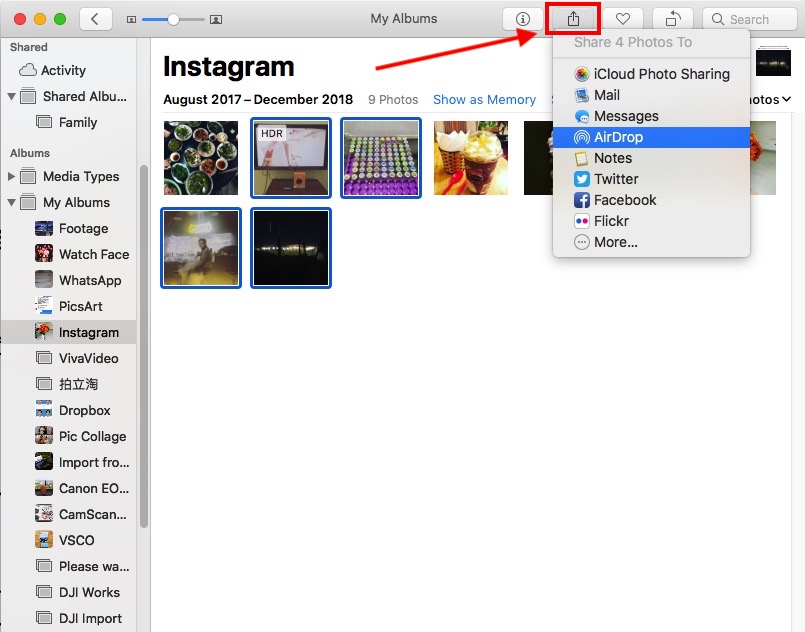
In the case of right-clicking and selecting Share , a few options in the Share section will appear. Click on AirDrop as shown below.
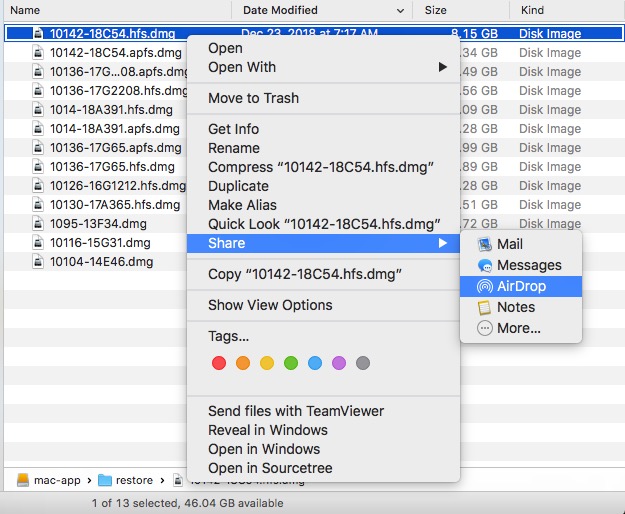
Select the corresponding recipient in the AirDrop panel that appears. After they accept and the file has been transferred, press Done to finish.
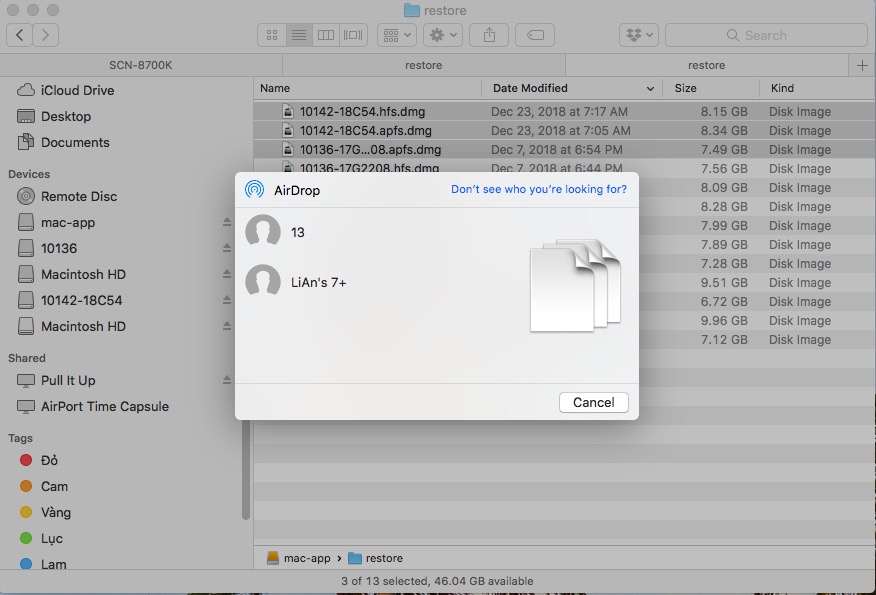
On the receiving device, a message that the file has been transferred is complete, select Accept .
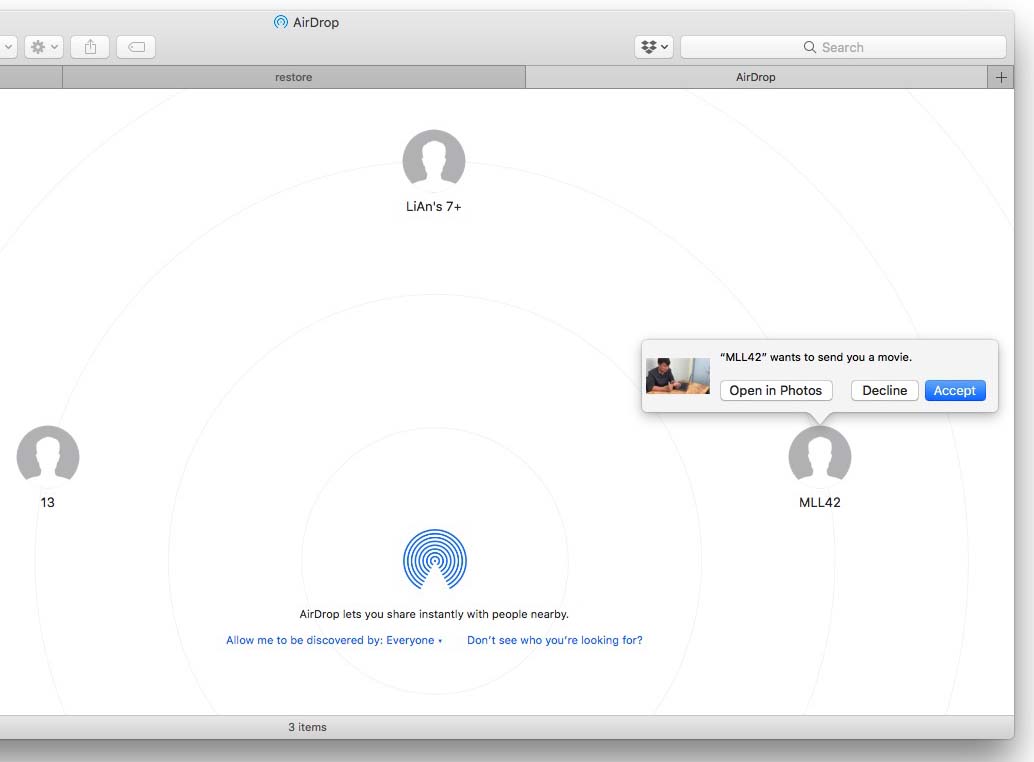
Above is an article on how to turn on and use Airdrop on iPhone and MacBook simply. Hope this article provides you with useful information!
The post https://meo.tips/using/how-to-turn-on-and-use-airdrop-on-iphone-and-macbook-phones-simply/ appeared first on Meo.tips.
View more from Meo.tips:
Do you shower and wash properly?Sprinkle sugar and washing powder on watermelon rind for many great uses
Combine gotu kola with a handful of available salt to help get rid of acne quickly
Buy cabbage, choose green or white better?
4 easy ways to make your hair dry quickly without using a dryer
When praying for the full moon of July, should we offer vegetarian or salty offerings?
5 effective ways to cool down the room when there is no air conditioner: The number 2 way few people know!
5 common misunderstandings about dishwashers that many people make
22 eyeliner tips you need to know
Cleaning service – gas pump for air conditioner, washing machine, fan at Dien May XANH
8 mistakes when using a cutting board that most people make
How to remove long-term mold stains on clothes
5 easy and fast microwave cooking tips
How to deal with eyestrain, dry eyes caused by looking at the phone and computer screen for a long time
Crush vitamin C tablets to apply to the face, bright white skin, effectively blurring
Decorating the window to create a lively beauty for the baby's room
Detailed instructions on how to hide posted videos on TikTok very quickly
Instructions on how to get music on Tik Tok to make your Tik Tok video
5 ASMR youtube channels on the best massage topic to help you relax
Synthesis of beautiful 2022 Tet wallpapers, Full HD for phones and computers
Comments
Post a Comment